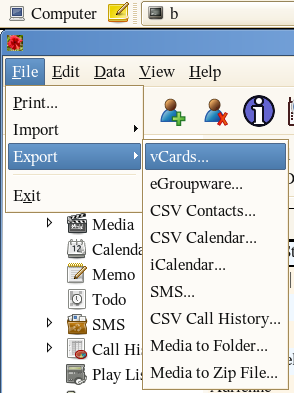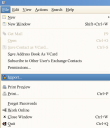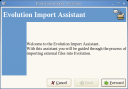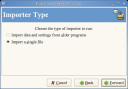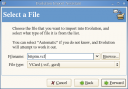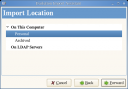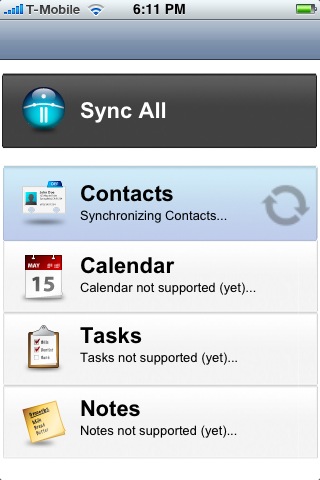Bitpim is an open source tool to sync data from a variety of CDMA phones. In particular it supports my LG VX-10, or it did until the thing got too beat up to sync.
Now I’m faced with the task of transferring my old contacts to my new phone. Here’s how I went about doing so.
1. Jailbreak your phone.
I borrowed a Mac and ran iJailbreak. I’d be interested to hear if anyone knows of a jailbreak program for Linux.
2. Export your contacts.
In Bitpim, select File > Export > vCards… and save to the default bitpim.vcf. The Dialect section of the export dialog should be “vCard 3.0.”
[Bitpim is an open source tool to sync data from a variety of CDMA phones. In particular it supports my LG VX-10, or it did until the thing got too beat up to sync.
Now I’m faced with the task of transferring my old contacts to my new phone. Here’s how I went about doing so.
1. Jailbreak your phone.
I borrowed a Mac and ran iJailbreak. I’d be interested to hear if anyone knows of a jailbreak program for Linux.
2. Export your contacts.
In Bitpim, select File > Export > vCards… and save to the default bitpim.vcf. The Dialect section of the export dialog should be “vCard 3.0.”
](/README/wp-content/uploads/2008/04/bitpim-export2.png “bitpim-export2.png”)
We have to fix up the output a little bit. Bitpim produces output like:
TEL;TYPE=CELL,PREF:(212) 555-1212
The “,PREF” here confuses Funambol. I haven’t checked whether this is valid per the vCard spec or not, but it’s easy to fix:
$ sed -i s/,PREF// ~/bitpim.vcf
3. Sign up for a free account at my.funambol.com. While you’re there, download the sync app onto your iPhone.
4. Set up Evolution and SyncEvolution.
Evolution is most likely available as part of your distribution. SyncEvolution, you will probably have to download separately from estamos.de.
Now use File > Import… to import bitpim.vcf.
Neither SyncEvolution nor Funambol does a good job syncing deletions of contacts, so you’ll find that in order to delete a contact properly you’ll have to remove it from Evolution, Funambol, and your iPhone. For that reason, I suggest that you go through your contacts now and remove any you don’t wish to keep.
Now you need to set up SynEvolution to talk to Funambol. For this you should follow the Getting Started instructions on estamos.de. It’s pretty straightforward but involves some editing of config files. When you’re done you’ll be able to two-way sync between Evolution and Funabol with:
$ syncevolution funambol